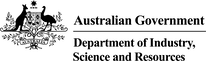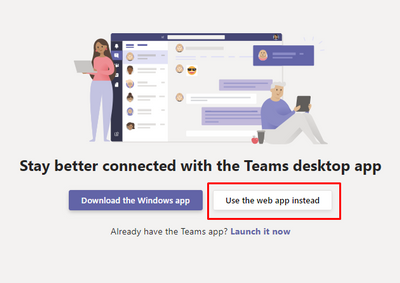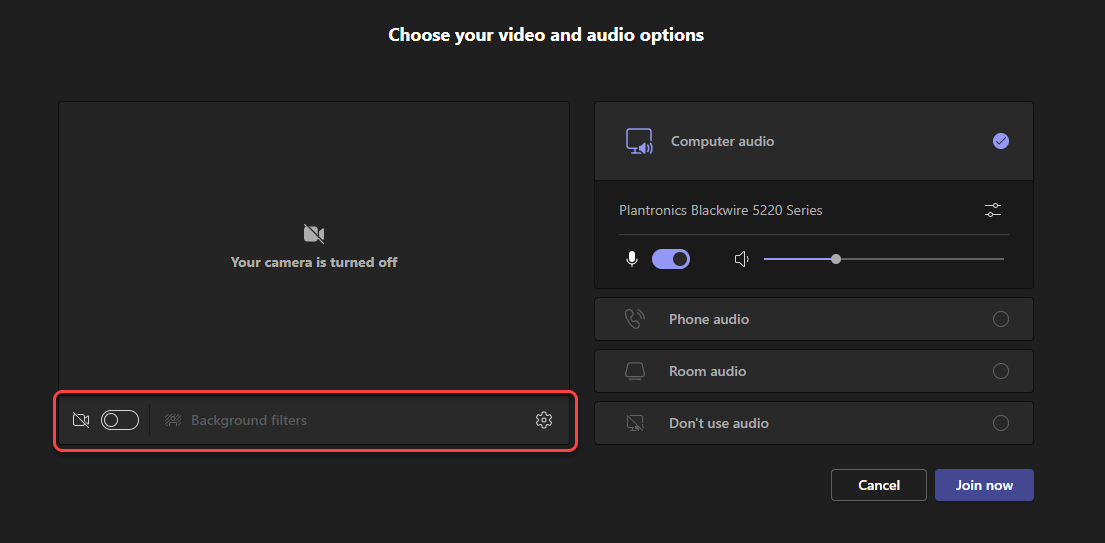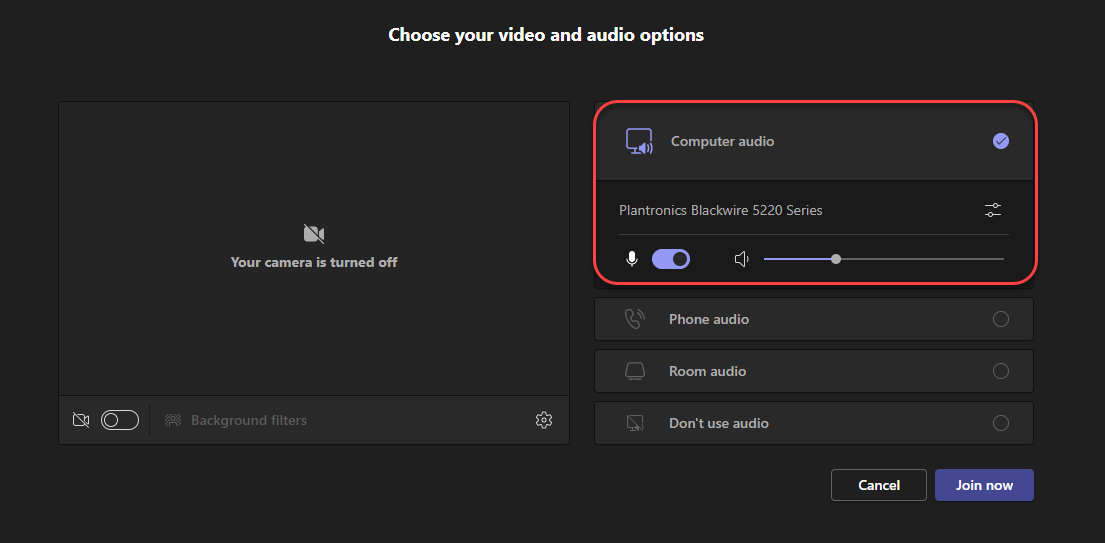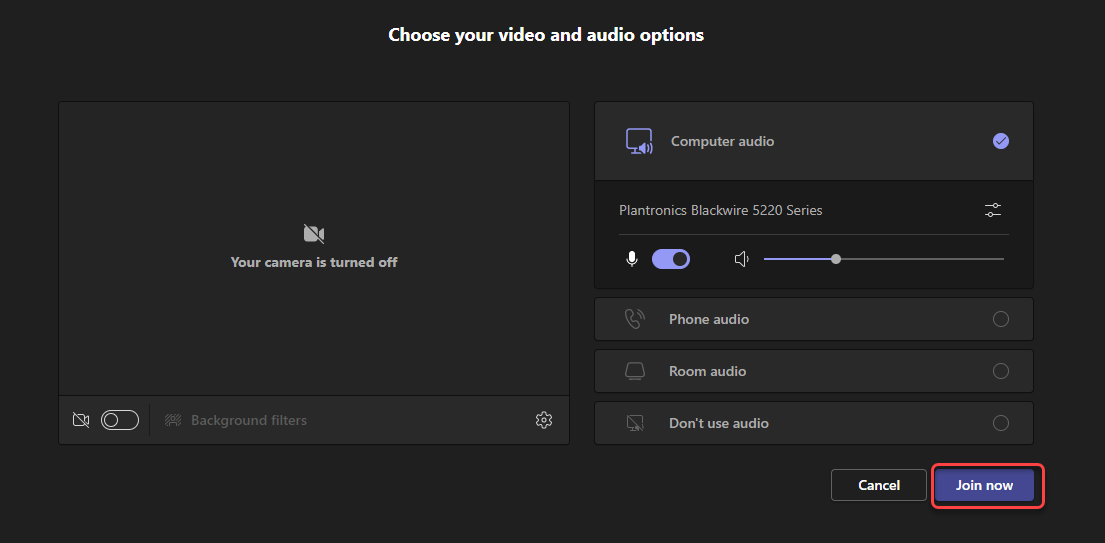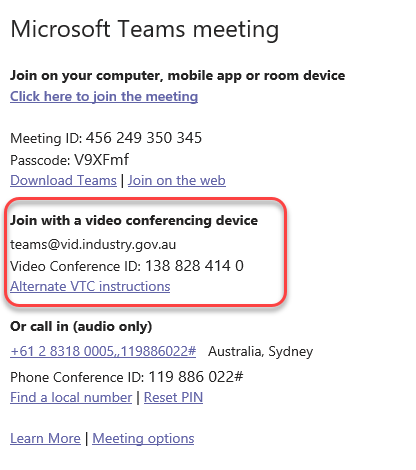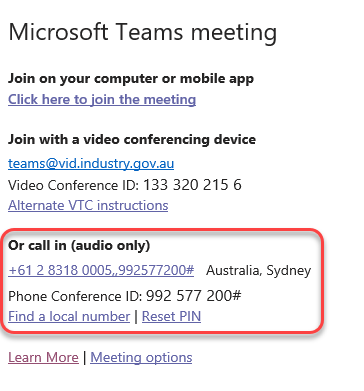You have been invited to join a Microsoft Teams meeting hosted by the department.
Microsoft Teams is an online meeting solution. Following the steps below will let you to join using:
- a laptop, tablet, or mobile phone with the Microsoft Teams application
- a web browser
- a video conference device.
How to join a meeting
There are 3 ways to join a meeting;
- using the meeting link on a laptop, tablet or phone
- using a video conferencing device
- by phone (audio only)
How to join using the meeting link
All you need to join a Microsoft Teams meeting is a link.
To join your meeting on a laptop or mobile device select Click here to join the meeting in your meeting invite.
You will be taken to a page where you can choose to either download the desktop app or join on the web.